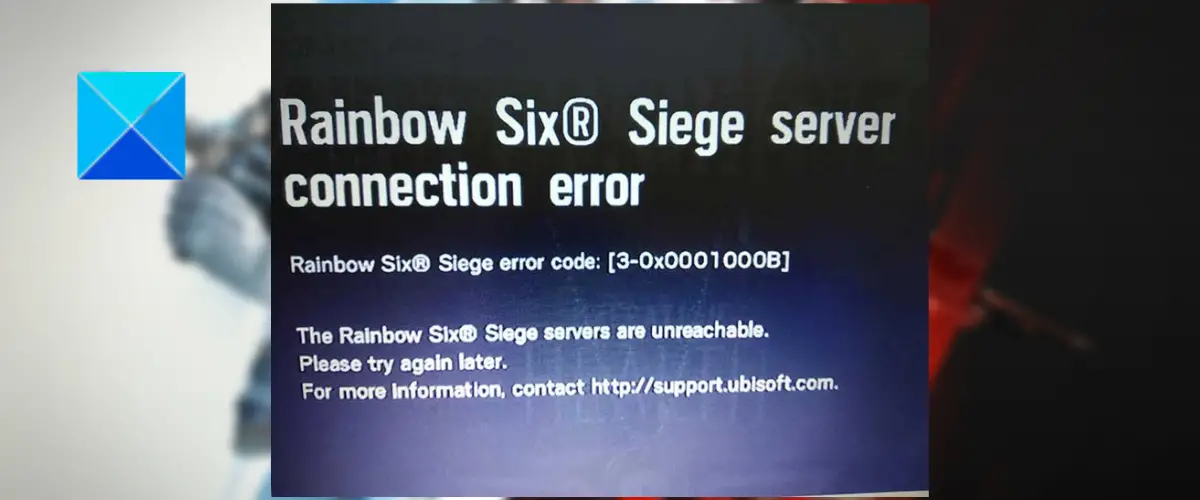The Rainbow Six Siege servers are unreachable. Please try again later. For more information, contact http://support.ubisoft.com. If you are also getting the same error, this article will help you fix it. Try the solutions we have mentioned in this post and get rid of the Rainbow Six Siege server connection error.
Rainbow Six Siege server connection Error Code 3-0x0001000B
Here are the methods you can use when you encounter the Rainbow Six Siege server connection error with error code 3-0x0001000B:
1] Check the server status of Rainbow Six Siege
The first thing you should do is make sure that this error is not triggered due to an ongoing server issue. It is highly possible that you get the error at hand because the Rainbow Six Siege servers are facing technical difficulties, server outrage, or servers are under maintenance. Hence, you need to check the server status of Rainbow Six Siege. To do so, you can use a free server-status detector tool. Or, you can check out the official social media accounts of Rainbow Six Siege for the latest updates. If there is a server problem, you will have to wait for some time to get rid of the Rainbow Six Siege server connection error. However, if the servers are up and running, move on to the next potential solution to fix the error. Read: Disconnected due to transmission error on Modern Warfare.
2] Test your internet connection
You are likely to experience server connection errors in games like Rainbow Six Siege if your internet connection is weak or unstable. Hence, do check your internet connection and make sure you are connected to an active internet connection. To start with, check your internet speed and see if it is good enough to play online games smoothly. Apart from that, troubleshoot the WiFi problems if there are any. And if possible, try using a wired connection instead of a wireless one as it is more reliable for gaming. If there is no internet issue, you can try the next potential fix to resolve the error.
3] Make sure your network driver is up-to-date
There might be an internet connectivity issue because of your outdated network driver which is causing the error at hand. Thus, you need to ensure that your network driver is updated to its latest version. To do so, here are the methods you can use:
Try manually updating network drivers using the Settings app. Open settings and go to the Windows Update > Advanced options > Optional Update section to download and install driver updates.Use the conventional method to update the network and other device drivers i.e., the Device Manager app.Go to the official website of your device manufacturer and get the latest drivers directly from there.Download and install a free third-party driver updater software to update network and other device drivers automatically.
Once done updating your network driver, reboot your PC and open the game to check if the Rainbow Six Siege server connection error is fixed or not. If not, go ahead and try the next potential fix to resolve it. See: Rainbow Six Extraction server connection error code BRAVO-00000206.
4] Perform a power cycle on your PC and router
You can also try power cycling your PC as well as router and then check if the error is gone or not. To do that, follow the below steps: If you still get the same error, try the next potential solution.
5] Flush the DNS cache and renew your IP
The Rainbow Six Siege server connection error might be facilitated due to a bad DNS cache. Hence, if the scenario is applicable, flushing the DNS cache should resolve the error for you. You can use the below steps to flush the DNS on Windows 11/10: First of all, open the Command Prompt with administrator rights. Now, enter the below command in CMD: After that, press the Enter button to execute the above command. Once you receive the “Successfully flushed the DNS Resolver Cache.” message in CMD, enter the below commands one by one to renew your IP address: When done, reopen the game and check if the error is gone or not.
6] Change your default DNS server to Google DNS
If the above solutions didn’t work, try switching to the Google DNS server from your default DNS. As a connection error could be triggered because of inconsistency with the default DNS server assigned to you, using a reliable public DNS might help you fix it. Users find it helpful to use the Google DNS server. So, you can do the same and see if it works for you. Here are the steps to set up the Google DNS Server on Windows 11/10: If you still experience the Rainbow Six Siege server connection error, move on to the next potential fix. Read: Connection Interrupted error in COD Black Ops Cold War.
7] Verify the integrity of game files
In many instances, this error might occur if your game files are infected and corrupted. Hence, if the scenario applies, verify the integrity of the game files of Rainbow Six Siege to fix the error. Here are the steps to do so: Steam users can verify game files of Rainbow Six Siege using the below steps:
See: You have lost connection to the Destiny 2 servers error.
8] Allow Rainbow Six Siege through Windows Firewall
Your firewall might be causing the error at hand. To check that, you can try disabling your firewall and see if the error is gone. If yes, you can allow the game through your firewall to fix the error. Here are the steps to allow Rainbow Six Siege through Windows Firewall:
9] Forward required ports
The next thing you can do is try forwarding the required ports and see if the error is resolved. It might be the case that the ports required by the game are closed. As a result, it causes problems in establishing a connection between game servers and the game. Thus, you receive the Rainbow Six Siege server connection error. Hence, in that case, port forwarding should fix the error. Firstly, open a web browser and access your router settings. You need to enter the IP address of your router to do so. It can be one of the below addresses: Once inside the router settings page, log in with the correct credentials. And then, move to the Advanced / Expert menu on the settings page. Next, look for the Port Forwarding / NAT Forwarding option and manually forward the ports used by Rainbow Six Siege. Use the following ports: Uplay PC:TCP: 80, 443, 13000, 13005, 13200, 14000, 14001, 14008, 14020, 14021, 14022, 14023 and 14024 Game Ports:TCP: 80, 443UDP: 10000-10099, 3074, 6015 After that, save the settings and restart your router. You can now try opening the game and check whether or not the error is fixed. See: No compatible driver/hardware found in Rainbow Six Extraction.
10] Troubleshoot in a clean boot state
If nothing else fixes the error your, try performing a Clean Boot and see if it helps. Third-party software conflicts are known to cause errors like these. Hence, starting Windows with only an essential set of drivers and services should resolve the error. Here are the steps to do so: Hopefully, you won’t get the Rainbow Six Siege server connection error now.
How do I fix R6S connection error?
To fix the Rainbow Six Siege server connection error, check the current game server status. Other than that, make sure you are connected to an active and reliable internet connection. Also, you can try verifying the integrity of game files, forwarding required ports, flushing the DNS cache, power cycling your router, switching to Google DNS, etc. You can check out these fixes in detail in this post.
Why can’t I connect to the Siege servers?
If you are unable to connect to the Rainbow Six Siege servers, there might be an ongoing server issue. The game servers might be experiencing server outrage or there might be maintenance work going on. Besides that, a weak and unstable internet connection can also cause the same problem. Hence, make sure you are connected to an active internet connection.
How do I fix error 3 0x0001000B?
To fix the error code 3-0x0001000B on Rainbox Six Seige, make sure the game servers are not down. Apart from that, check your internet connection, update network drivers, reset your network, flush the DNS cache, allow the game through your firewall, verify and repair the game files, perform a clean boot, use a public Google DNS, etc. You can simply follow this guide to fix the error. Now read: Rainbow Six Siege Error code 2-0x0000D00A, Matchmaking Error.