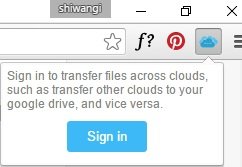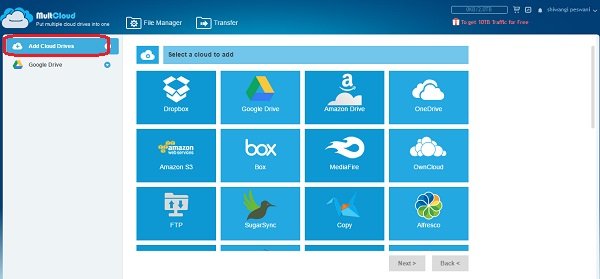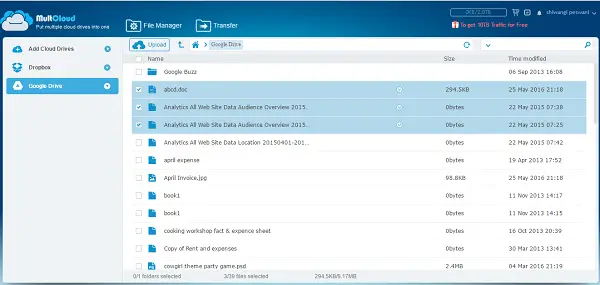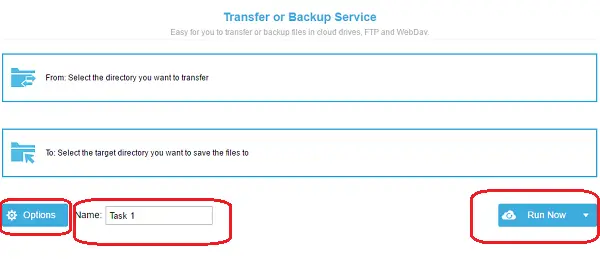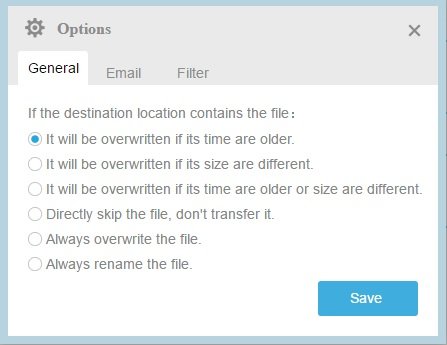Are you the one among millions of users using many cloud services simultaneously? If yes then Multcloud is a useful tool for you. It combines all your cloud drives together, thereby helping you to manage them at one place. Multcloud, the free cloud drive management tool is now available as a Google Chrome extension too.
Multcloud Chrome Extension
You can search and download Multcloud Chrome extension from the Chrome Web Store. Once added, this chrome extension lands silently on the top right corner of your Chrome web browser. Click on the icon and sign into Multcloud. The extension takes you straight to the official website, and you just need to follow the given simple instructions to sign-up and sign in. You can also login using your Google+ or Facebook account and also experience it without joining if you want.
Add Cloud Drives to Multcloud
Once you are connected with the Multcloud account, you can connect all your cloud drive accounts here and manage your files easily. Click on “Add Cloud Drives” and you will see a grid of all cloud drives supported by Multcloud.
Select any of the cloud drives, follow the instructions and get it added in your Multcloud account. You need to go through the simple authorization process for every cloud drive you add. Keep signing in with your different cloud drive accounts and add them here for an easy, managed and quick access.
Transfer Files
The Multcloud extension comes with a very simple interface, and you don’t need technical knowledge to manage it.
To transfer files from one cloud drive to another, click on the drive from the left panel and select the files you want to transfer and click on “Transfer” tab on the ribbon.
Select the directories you want to transfer and the target directory you want to save the files to and click on Run Now. However, you can also schedule your transfer from the drop down menu. Name your task if you want to, and the Options tab lets you adjust the settings like email notification, overwriting of files, skipping the copied files, renaming the files and filtering them .
Multcloud Settings
If you want to change, your profile settings click on your name in the top right corner of the extension overview. You can change your username or password or can also delete your Multcloud account if you want to. The tab ribbon includes some other buttons like File Manager, which shows all your drives added, Home tab which takes you to the main page of extension and there is an Upload tab also to upload files to any of your cloud drives added here. Overall, Multcloud Chrome extension is a nice and free tool for Chrome users which help them managing all their cloud drives at one place. You can download the Multcloud Chrome extension here.