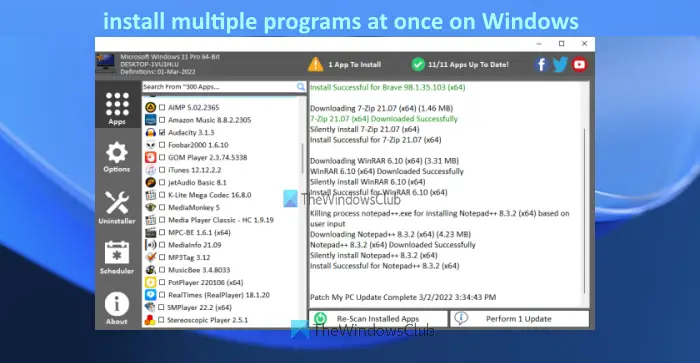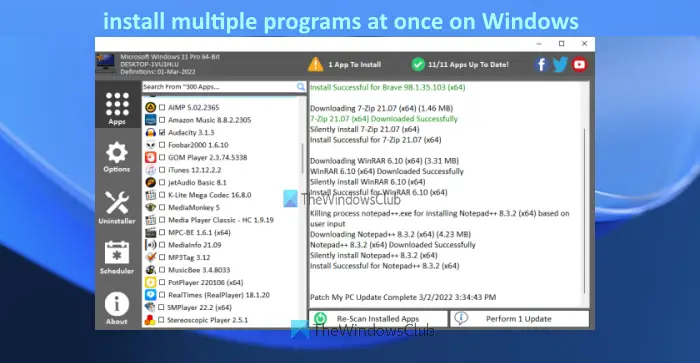There are some very good and free tools that let you bulk install programs on your Windows 11/10 computer. We have created a list of such tools in this post. These tools install the programs with their latest versions. Some of these tools also provide the feature to update the outdated programs or applications present on your computer.
Install multiple programs at once in Windows 11/10
Here is a list of free tools covered in this post to install multiple programs at once on a Windows 11/10 computer. You can bulk install programs using these free tools: Let’s check all these tools one by one.
Bulk install programs on Windows PC
1] Winget
Winget (also known as Windows Package Manager or winget.exe) is a command-line tool by Microsoft that comes with many interesting features. It lets you bulk update all installed programs, uninstalls the given package, show information about a particular application, etc. The command to install multiple programs at once is also supported in this tool. Hundreds of programs are supported by this tool for installation. Once you have downloaded this tool, you can use it with elevated PowerShell, Windows Terminal, Command Prompt, or some other Windows Console application. Let’s check the steps to batch install programs on your Windows 11/10 computer using Windows PowerShell. You can use any other Windows Console application as per your requirement.
Type powershell in the Search boxRight-click on the Windows PowerShell option that appears in the search resultClick on the Run as administrator option. This will launch elevated Windows PowerShellNow execute the command to get the list of all the programs supported by this tool in alphabetical order. The command is:
The list of all supported programs will be visible with program name, program ID, program version, etc. You need to have the program ID for all the programs that you want to install. So, let’s say you have to install 3 programs, then the command would be:
Here’s another example to install multiple programs at once. Let’s say you want to install Zoom, Dropbox, and CCleaner, so your command would be:
This is how you can bulk install programs using Winget. TIP: Winstall is a GUI for Windows Package Manager that makes it easier to bulk install programs.
2] Ninite
Ninite is free software that comes with a limited but useful set of tools that you can install on your computer at once. This tool comes with web browsers, compression tools (like 7-Zip), media tools, developer tools, image tools, and more. You can select which applications you want on your computer and then generate a custom executable file to install all the selected programs silently in the background. Here are the steps to use this tool: Now sit back and relax. The tool will start the setup, download the programs selected by you, and install them one by one. Also read: How to run Batch Files silently in the background on Windows.
3] Patch My PC Updater
Patch My PC Updater is another tool that lets you install more than 300 applications at once. It provides a list of programs in different sections. You can expand multimedia, browsers, file archivers, utilities, media tools, and other sections to see the available programs. Another interesting feature of this tool is that it also shows outdated programs in red color, not installed programs in black color, and updated programs in green color. This will help you easily identify programs that you need to install and update. To use this tool for installing multiple programs at once, follow these steps: That’s it! The tool will automatically download those programs and install them silently.
4] RuckZuck
RuckZuck software lets you install 600+ applications/programs. There are different categories like audio, compression, games, imaging, office, security, education, etc., that you can expand to find programs for installation. You can also search for a program if you know the name of that program. Here is how you can use this tool: That’s it! A box will pop up. In that box, you will see the download and installation process of all your selected programs.
5] Npackd
Npackd is a powerful tool that lets you install 1200+ programs silently from its interface. All the programs are present in different categories like communications, development, education, finance, text, music, photo, videos, etc. This tool also lets you update the outdated applications installed on your computer. The list of all the programs with program name, description, license, availability, and installed information is visible on its interface. Let’s see how you can use this tool to install multiple programs in one shot: One by one, it will download and install all the selected packages in the background. You can also track the progress by accessing the Jobs tab present on its interface. Hope you find these tools helpful. Now read: Free software to Bulk Uninstall Programs and Microsoft Store Apps
Can I install multiple programs at once?
The answer is a Yes. You can install multiple programs at once on a Windows 11/10 computer. Natively, Windows OS doesn’t provide any tool or feature for installing multiple programs together. But there exist some free third-party tools that let you install multiple programs silently. Such tools provide a list of programs that you can install. You just need to select the programs of your choice and then begin the process. After that, the download and installation process is completed by that tool silently in the background. Some of these tools also come with the feature to update the outdated applications that are already installed on your computer. We have created a list of such tools above in this post. You can go through the list and use the one that best fits your needs.
How do I batch install apps?
If you want to batch install Microsoft Store apps on a Windows 11/10 computer, then you can use a free tool named Winstall. It is a GUI version of a command-line tool named Windows Package Manager (WINGET or winget.exe). You can download the installation package of this tool, open its interface, and select the apps that you want to install. Read next: How to launch multiple programs with one shortcut.