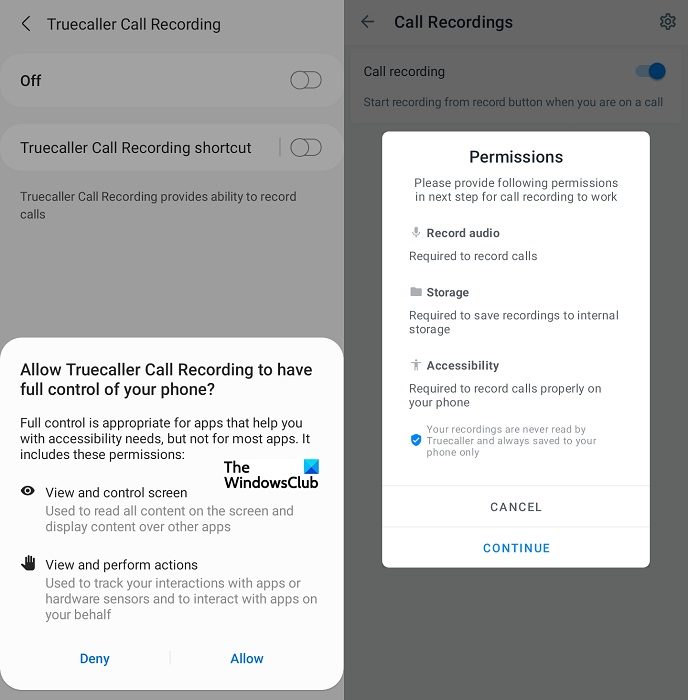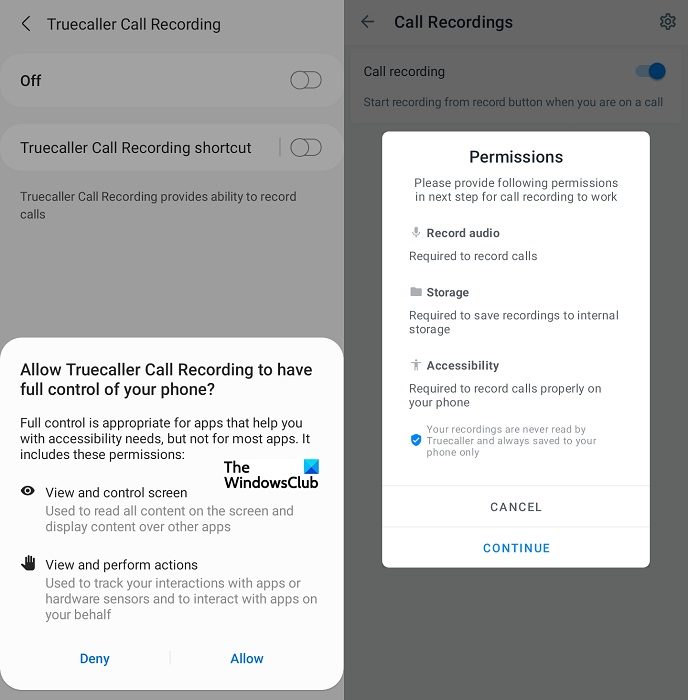Earlier, there existed several free third-party apps specifically meant to be able to record phone calls. But, after the crackdown on cyber security and privacy rights issues, most of those were shelved and abandoned. Google restricted these apps from running and got rid of the API that was used for the purpose. Given how important recording calls can be for some people, several smartphone manufacturers integrated call-recording features into their phones. With new reforms and developments, Truecaller rolled out version 12 of their app last month that made the call recording feature, one that was previously available to only premium users, free to all. Let’s see how you can set it up.
How to use Truecaller to record your calls
The process in place here is pretty simple. First things first, you have to make sure that you have the Truecaller app downloaded on your phone and an account set up an account there with all your credentials. After that, follow the steps below: Go back a few steps till you reach a Truecaller page and tap on Got it. Do that and you’re done! Every time you make a phone call now, you’ll see an option to record it. Truecaller also offers you an automatic call recording option where the app record calls on its own. Here’s how that setting can be enabled:
Visit the Call Recording page on the Truecaller app as done aboveClick on the Customize icon on the top-rightSelect the Auto record option and you’re done
Users should note that this call recording facility is not available for iPhone users. Oftentimes, iOS’ restrictive policies prohibit third-party apps from seeking access to use the phone’s microphone. This made it tough for Truecaller to integrate this feature on iPhones.
How do I record a Phone call on my Android Phone?
If you do not trust Truecaller and are looking for a third-party replacement of it to record your calls, your best bet is Google’s Phone app. The call recording feature was only recently added to the Phone app and it works very well. Here’s how you can use it.
Make sure you have the Phone app up and running on your phoneOpen the app and click on the triple-dotted menu iconSelect Settings and further tap on Call RecordingYou will then be presented with options based on the type of calls you want to record. Follow the instructions and once done, select Always Record.
That is all you had to do here. We hope that you will now be able to record calls using Truecaller or a third-party app like Phone by Google.