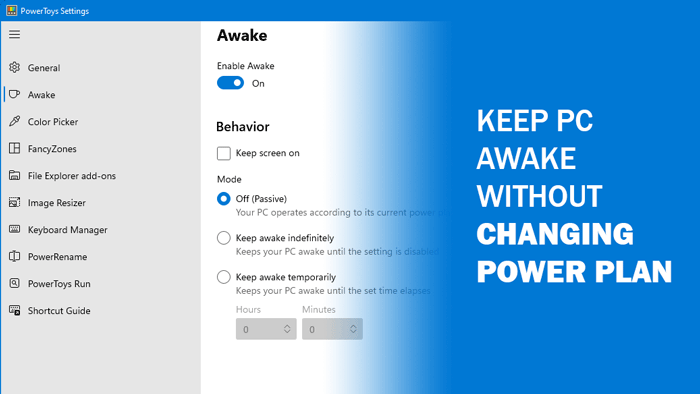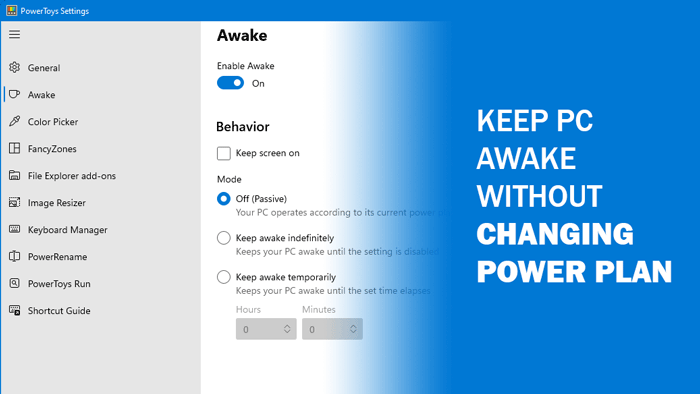What does Awake PowerToy do?
In Windows 10 and Windows 11, it is possible to switch between various Power Plans at different times. Let’s assume that your current Power Plan setting puts your computer in Sleep mode after a certain amount of time. If you are performing a task on your computer and do not want to put your PC into Sleep mode, you have two options: Change Power Plan settings or use Awake functionality in PowerToys. The Awake option keeps your PC awake without changing Power Plans that you may have already set in your computer. You can keep your PC ON indefinitely for a particular amount of time – 30 minutes, 1 hour, 2 hours, etc. This tool can also help you if your PC goes to sleep automatically randomly.
How to use Awake PowerToy to keep computer awake
Follow these steps to download, install and use the Awake PowerToy to keep the computer awake: To learn more about these steps, continue reading. At first, you have to download the latest version of PowerToys from GitHub and install it on your computer. However, if you already have this tool on your computer, you can use the Check for updates option to update it to the latest version. Once done, open the app and switch to the Awake tab. Here you can find all the options. To get started, toggle the Enable Awake button to turn it on.
Following that, tick the Keep screen on the checkbox. It is not mandatory to do it now, and you can enable it later as well. Then, choose a Mode. You have two options – Keep awake indefinitely and Keep awake temporarily. If you do not know how much time your task is going to take to complete, you can choose the former option. Otherwise, select the latter option and choose a time accordingly. It is also possible to switch between modes from the system tray. You can right-click on the Awake icon in the system tray and choose a mode. That’s all! If you want to use this feature, download PowerToys from github.com. Related PowerToys reads that may interest you:
Image Resizer, Window Walker, Markdown, SVG Preview PowerToysHow to use the Color Picker module in Windows PowerToysHow to enable & use Windows Key Shortcut Guide PowerToyHow to map Menu Key on the keyboard.