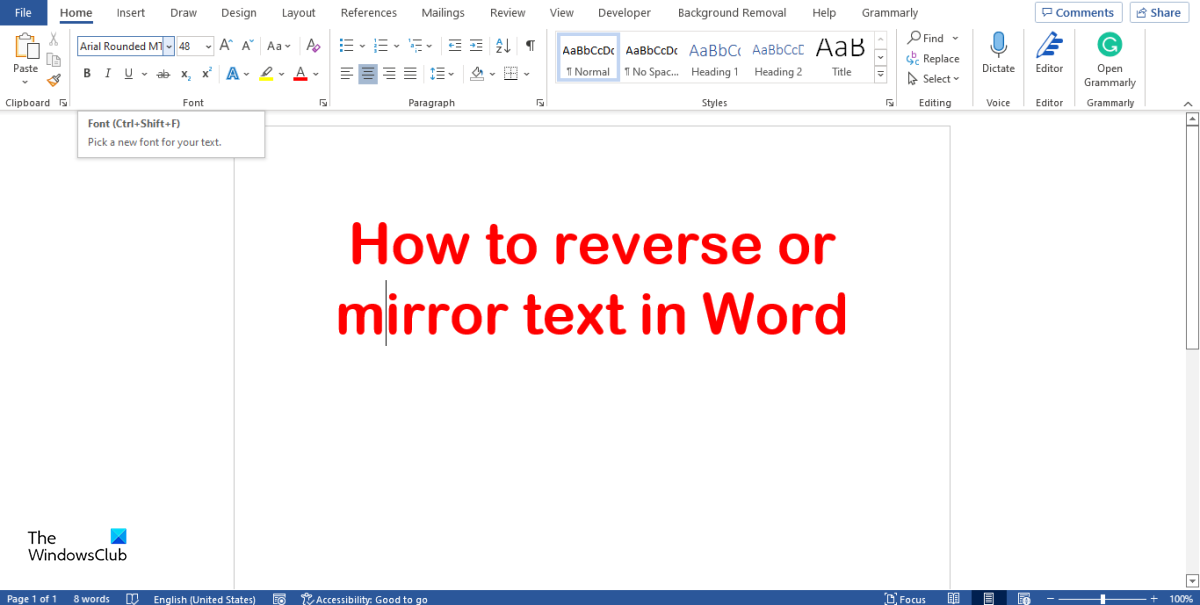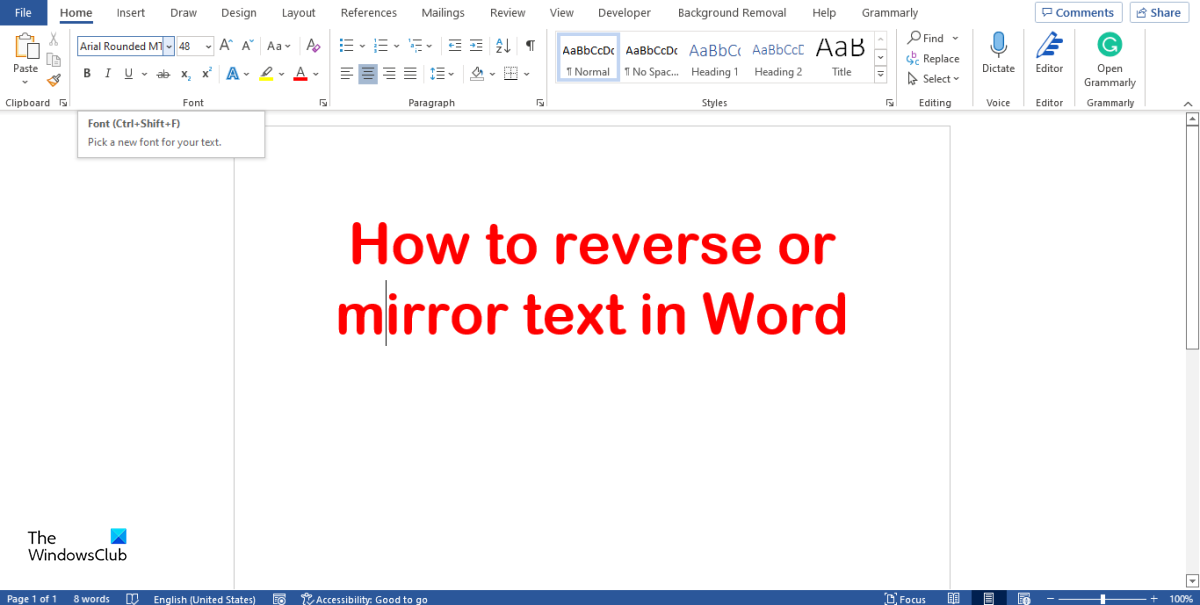How to reverse or mirror Text in Word
Follow the steps below to mirror a text in Word: Launch Microsoft Word. Go to the Insert tab and click the Text Box button in the Text group. Select Draw Text Box from the menu and draw the text box in the Word document. When it comes to mirroring images, it will not work without a text box. Type and format your text in the text box.
Then right-click the text box and select Format Shape from the context menu. A Format Shape pane will appear on the right.
Select the Shape Options tab. Now select the Effects button, the button that is in the middle. Select the 3-D Rotation option and set the X Rotation to 180 degrees. Close the Format Shape pane. You will notice that your text in the text box is mirrored.
If you want to remove the shaded color in the text box, click on the text box, then go to the Shape Format tab and click the Shape Fill button in the Shape Styles group and select No Fill from the context menu. You can also remove the outline of the textbox so that the textbox will not show along with the text when you click out of it. Click the Shape Outline button and select No Outline.
Click outside the text box to see the full mirrored image. If you click inside the text box, the image will look normal to edit.
How do I mirror text in a table in Word?
If you want to flip a text in a table, follow the steps below:
What is mirror writing called?
Mirror writing is also known as reverse writing or a reverse letter. It is when persons write words backward or upside down. In Microsoft Word, there are features to flip a text backward.
How do you fix mirror writing?
In Microsoft Word, mirroring a text only can work when the text is in a text box. If there is a chance that you want to unmirrored a text in your text box, follow the steps below: READ: How to create a Calendar in Microsoft Word We hope this tutorial helps you understand how to mirror text in Microsoft Word.