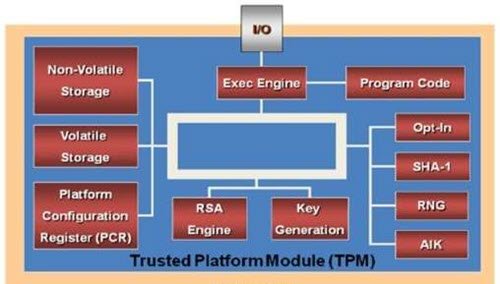Windows 11 will soon be available for all by this year-end! It has some visual changes but is not a complete redesign. Many Windows 10 users are using PC Health Checker to see if their system can run Windows 11. Some of them are happy as their system can run Windows 11, while some are getting “This PC can’t run Windows 11“. When the question arose, “Why is my PC incompatible to run Windows 11?”, many said because your computer doesn’t have TPM. Therefore, in this article, we will see why you need TPM for Windows 11 and if you can bypass TPM?
What is TPM
TPM, which is an abbreviation of Trusted Platform Module is a dedicated chip that’s used to keep cryptographic keys. It is there to secure your computer and is nothing but hardware-layer encryption. Two keys will be generated on the TMP computer, Endorsement Key and Storage Root Key. Both these keys provide security that can not be achieved with software. Read: How to check if you have a TPM chip?
Why do you need TPM for Windows 11?
The Trusted Platform Module (TPM) is one of the most prominent security features in Windows 11. TPM is a chip that is used to secure confidential and sensitive data like encryption keys, user credentials, and more in the back of a hardware barrier. As attackers get smarter and use advanced techniques to tamper with data on your PC, this will help protect your PC against malware, ransomware, and other cyberattacks. TPM chip is added to the CPU individually or integrated into your computer’s motherboard. Most computers nowadays come with TPM embedded in them. And unknowingly, we have been using this chip for many security-related jobs, including Windows Hello. TPM is not only used for the Windows Hello Face authentication method but also for BitLocker to protect your identity. Microsoft has made TPM a minimum requirement to run Windows 11. So, you can run Windows 11 only if your PC has built-in TPM chips. Although some high-end PCs use TPM chips. But, now, it has become a necessity to use Windows 11 on your PC. Else, you won’t be able to upgrade to Windows 11. To make it easier for users, TPM 2.0 chips will be integrated into all certified Windows 11 systems so that customers can take advantage of security backed by a hardware root of trust. Hardware-layer security is way more secure than that of Software. With the help of TPM, your computer can encrypt entire disks while protecting your passwords from dictionary attacks. It has been used by many IT companies for ages, but Microsoft wants to make it mandatory for all to ensure protection. So, with the help of modern CPUs, Secure Boot, and virtualization protections, Microsoft is trying to counterattack the end-less ransomware attacks that Windows is vulnerable to. With growing cyber-attacks and news about corporates stealing personal information, people were a bit skeptical about their privacy. By making TPM mandatory for Windows 11 PCs, it can ensure some privacy and security from cyber attacks. TIP: You can use TPM Diagnostics Tool in Windows 11 to find out the Trusted Platform Module chip information of your system.
How to Install Windows 11 on unsupported PC without TPM
Yes, you can bypass TPM, and we will show the simplest ways to do the same. You need to copy and transfer a few files from Windows 10 ISO to that of Windows 11. So, follow the given steps to bypass TPM. Read:
How to install Windows 11 on unsupported hardware?How to bypass Windows 11 Secure Boot requirement?How to bypass Windows 11 Online Account requirements?
How to bypass Windows 11 TPM requirements using Registry
On unsupported devices, when you try to install Windows 11, you may see a message – This PC cant run Windows 11. Now press Shift+F10 to open Command Prompt. Use it to open regedit.exe and modify a registry key.
Go to the following path and create a new key LabConfig: In the LabConfig key, create two new DWORDs with the following Values:
BypassTPMCheck – 00000001BypassSecureBootCheck – 00000001
Save and exit. Now, retry installing Windows 11. Hopefully, you will be able to bypass TPM with these steps.