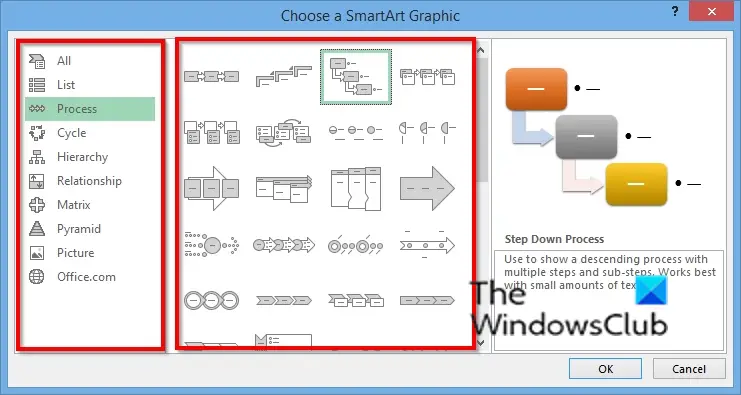How to insert and modify SmartArt diagrams in Microsoft Excel
In this post, we will show you how to carry out the following operations to insert & modify SmartArt diagrams in Microsoft Excel:
How to insert a SmartArt diagram in Excel.How to add text to diagram shape.How to change the layout of a SmartArt diagram.How to add a shape to a SmartArt diagram.How to delete a shape from a SmartArt diagram.How to Change the Color Scheme of a SmartArt diagram.How to apply a style to a selected SmartArt diagram shape.How to apply a style to a SmartArt diagram.
How to insert a SmartArt diagram in Excel
Click the Insert tab.
Select the Illustration button and select SmartArt from the menu. A Choose SmartArt Graphic dialog box will open.
Choose the type of diagram you want and, in the center, choose the layout of the diagram you want. Then click Ok. The diagram is inserted into the spreadsheet.
How to add text to a diagram shape in Excel
You can click inside the shape and add text or enter text beside the bullets in the pane.
How to change the layout of a SmartArt diagram in Excel
Ensure the diagram is selected, then go to the SmartArt Design tab and choose a layout in the Layout gallery. If you want to see more SmartArt graphics, select the More button (drop-down arrow) of the Layout galley and click More Layouts. The Choose SmartArt Graphic dialog box will open. Select a layout and click OK.
How to add a shape to a SmartArt diagram in Excel
Select the SmartArt shape and then go to the Create graphic group and select Add Shape. The shape will be inserted into the diagram. Right-click a shape in the diagram, hover the cursor over Add shape, and select where you want the shape to be from the context menu.
How to delete a shape from a SmartArt diagram in Excel
Select a Shape in the diagram and press the Delete key.
How to change the Color Scheme of a SmartArt diagram in Excel
Ensure the diagram is selected, then click the Change Colors button. Choose a color scheme from the menu.
How to apply a style to a selected SmartArt diagram shape in Excel
Ensure a shape in the diagram is selected. Then go to the Format tab.
In the Shape Styles group, click the Shape Fill button and select a color. The color of the shape will change. You can also add an outline to the shape by clicking the Shape Outline button. You can also add effects to the shape by clicking the Shape Effects button and choosing an effect from the menu.
How to apply a style to a SmartArt diagram in Excel
Select the diagram, then go to the SmartArt Design tab in the SmartArt Styles gallery and choose a style. Read: How to create a Lollipop Chart in Excel
Can SmartArt be modified?
Yes, SmartArt graphics can be modified, you can add styles, layouts, colors, and effects to your diagram, and you can also add shapes to your diagram. In this article, we will explain how to insert and modify a SmartArt.
How do you edit text in SmartArt?
Follow the steps below to edit the text in SmartArt: We hope this tutorial helps you understand how to insert and modify a SmartArt diagram in Microsoft Excel; if you have questions about the tutorial, let us know in the comments.