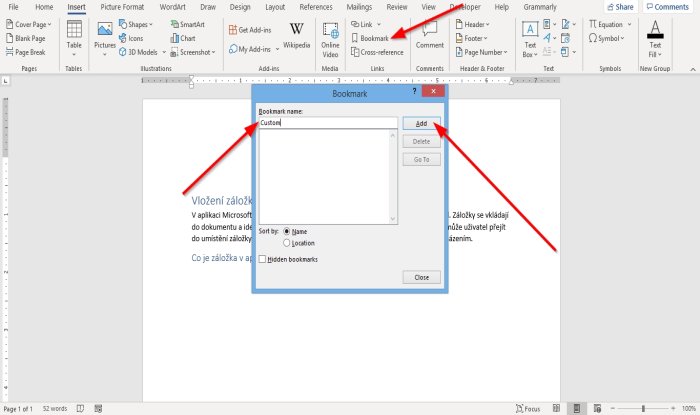Create, insert and move a Bookmark in Word
In this tutorial, we will explain how to insert or move a Bookmark. Bookmarks in Word works with hyperlinks to help the user jump to a specific location within the document.
1] How to insert a Bookmark
Place the cursor in the document where you want to place the bookmark or select the text or object you want to attach the bookmark.
On the Insert tab in the Links group, select the Bookmark button. A Bookmark dialog box will appear. Inside the dialog box, give the Bookmark a name in the Bookmark Name box. Bookmark names should not have spaces; if the bookmark name has spaced, the Add button will become inactive. Then, click Add.
2] How to move to a Bookmark
There are two methods to move to the bookmark location.
Method one is to click the Insert tab in the Links group, select the Bookmark button. A Bookmark dialog box will appear. Inside the dialog box, select the bookmark and click Go To. You will see the location of the bookmark.
Method two is to go to the Home tab and click the Find button drop-down arrow in the Editing group. In the Find button, shortcut menu, select Go To.
A Find and Replace dialog box will open. On the Go To tab in the dialog box, click Bookmark in the Go to What section. Select your bookmark from the Enter Bookmark Name list. Then click Go To. I hope this helps; if you have questions, please comment below