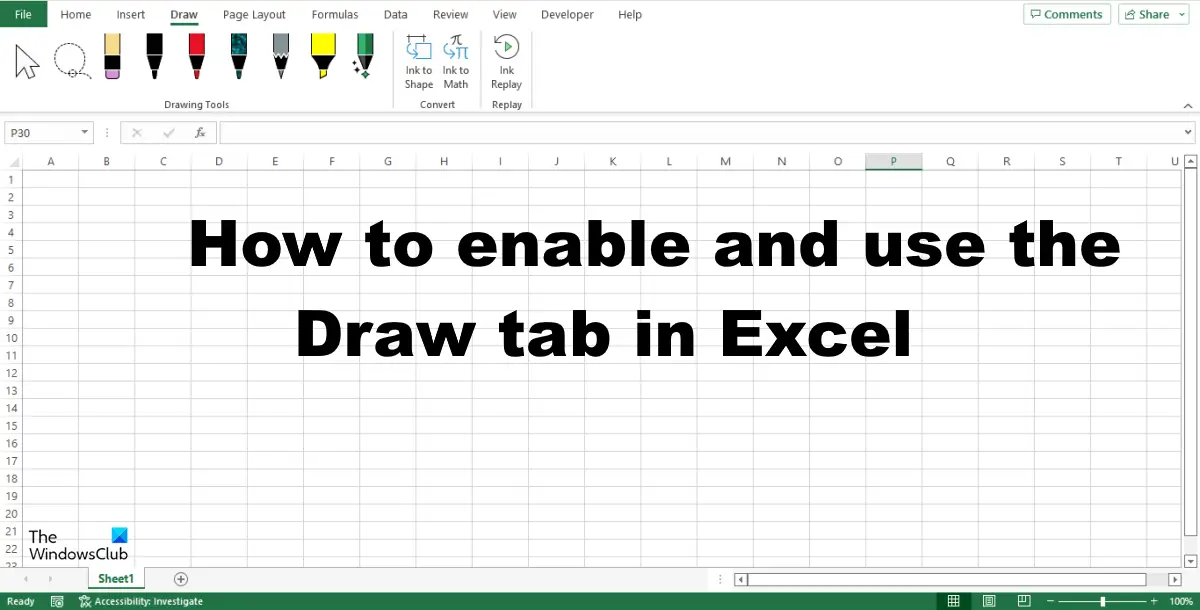How to add Draw tab in Excel
How to use Draw tab in Excel
On the Draw tab, there are various drawing tools that you can use, namely: Select tool: Select objects such as ink, shapes, and text area. They are useful when working with objects behind the text. To use the Select tool, draw with a pen on the spreadsheet and use the Select tool to select and move it. Lasso Select: Select ink by drawing a shape. All the strokes in the shape will be selected. To use the Lasso Select tool, click the Lasso Select button, then draw it over the ink shape. You can now move the ink around the spreadsheet. Eraser: The Eraser is used to remove the ink that has been drawn on the page. Click the Eraser button to erase the ink in the spreadsheet. The Pen and Pencil tool: Enables users to draw on the spreadsheet. Click the Pen or Pencil tool and draw on the spreadsheet. You can choose the color and width of the pencil or pen. Highlighter: Use to Highlight text or draw on the spreadsheet. Click the Highlighter button and highlight the text.
Action Pen: Use the action pen to enter data by handwriting. To use the Action Pen, click the Action Pen button and select Ink Gesture Help. A Help pane will appear on the right with some instructions on how to use the Action pen. Follow the instructions (See the photo above.) Press the ESC button to escape the Action Pen. Ink to Shape: Automatically convert Ink drawing to shape.
Ink to Math: Convert handwritten mathematical expressions to text. Click the Ink to Math button, and a Math Input Control dialog box will open. Now write within the box. You will see a conversion of the math you wrote in the box on the box above. Now click Insert. Ink Replay: automatically replays the creation of visible ink strokes. Click the button to replay the ink strokes. You can use the features as required. READ: How to use Ink to Shape in Word, PowerPoint, Excel
Does Excel have a drawing tool?
Yes, Microsoft Excel comes with a drawing tool as an in-built option. However, you might need to enable it from the settings wizard. Following that, you can switch to the Draw tab and use all the options as per your requirements. A detailed guide to use the Draw tab is mentioned in this article and it is recommended to follow it.
How do I unhide the ink in Excel?
Excel has a feature called the Hide Ink feature that will hide any ink within your spreadsheet; it will not delete the ink on your spreadsheet but hide it instead. Here are the steps below to hide ink on your spreadsheet in Excel:
Click the Review tab.Click Hide Ink in the Ink group; all the ink in your spreadsheet will be hidden.If you want the ink to appear, again click the Hide Ink button again.
READ: Change Cell Background Color in Excel with VBA Editor