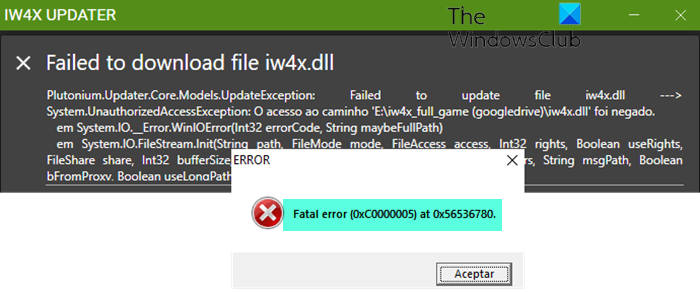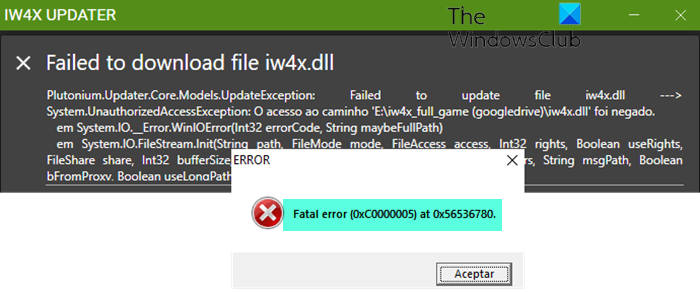Fix IW4x Fatal Error 0xC0000005
If the IW4x Fatal Error 0xC0000005 has occurred on your Windows 11/10 gaming rig, you can try our recommended solutions below in no particular order to resolve the issue on your system. Let’s take a look at the description of the process involved concerning each of the listed solutions. Before you try the solutions below, try the following and after each task check if the issue in focus is resolved:
Restart File Explorer.Make sure the latest version of Microsoft Visual C++ Redistributable Package and .NET Framework are installed on your device.Check for updates and install any available bits on your Windows 11/10 device. If the error started after a recent Windows update, you can perform System Restore or uninstall the update.
1] Run iw4x.exe as Administrator
You can begin troubleshooting to fix the IW4x Fatal Error 0xC0000005 that has occurred on your Windows 11/10 gaming rig by simply running iw4x.exe as administrator. To perform this task, do the following:
Navigate to the Modern Warfare 2 folder.At the location, right-click on iw4x.exe file.Choose Run as administrator from the context menu.Click Yes on the UAC prompt to confirm the process.
Now try to run the game and see if either of the error code reappears. If so, try the next solution.
2] Reinstall DirectX
You’re likely to encounter the error codes due to faulty or missing DirectX installation. In this case, to fix the error, you can run the DirectX setup again in the Redist folder of Modern Warfare 2. Do the following:
Locate and explore the game’s installation folder.Alternatively, right-click the game’s shortcut on Desktop or anywhere else and choose Open file location from the menu.In the game root folder, locate and open the redist folder.In the open folder, locate and open the folder named vcredist.Now, double-click DXSETUP.exe to run the executable file.Follow the on-screen instructions to install DirectX.Restart PC once done.
On boot, check if the issue is resolved. Otherwise, see if installing the latest version of DirectX from Microsoft helps or try the next solution.
3] Replace the IW4x.dll file
This solution requires you to replace your IW4x.dll file with the same file available at Github.com. Alternatively, you can replace the DLL file with a healthy copy downloaded from Winbindex – a new web service that allows users to see the information about Windows 11/10 OS files download them from Microsoft servers.
4] Reinstall graphics driver
This solution requires you to reinstall your graphics driver. To perform this task successfully, you need to first uninstall the graphics driver via Device Manager or alternatively (recommended) use the Display Driver Uninstaller tool. Once done, restart your gaming rig and then proceed to download the latest version of the driver from the graphics hardware manufacturer’s website; and then install the driver on your Windows 11/10 device.
5] Disable Date Execution Prevention
Data Execution Prevention (DEP) is a security feature that prevents malware from executing code from system memory locations. Unfortunately, in certain situations, this feature hinders IW4X from functioning normally. In this case, to resolve the issue you’re currently facing, you can disable DEP system-wide or simply turn off DEP for a particular program.
6] Disable antivirus and/or Add an exception for IW4x
This solution requires you to disable your antivirus or as an alternative add an exception for IW4x on your security software. If you are running Windows Defender (unlikely to be the culprit here), you can disable the protection or you can add an exception for IW4X. To disable any third-party AV (in most cases, usually the culprit) largely depends on the security software you have installed. You can refer to the instruction manual. But generally, to disable your antivirus software, locate its icon in the notification area or system tray or Taskbar Corner Overflow area, right-click the icon and choose the option to disable or exit the program.
7] Reset Windows 11/10
If so far none of the suggestions and solutions proffered above has worked for you in resolving the issue in hand, you can reset your Windows 11/10 gaming PC and see if that helps. When performing the reset, choose the option to keep your personal files. Any of these solutions should work for you! Related post: Fix Warzone Fatal Error, Disc read error on Windows PC
How do I fix fatal error in game?
To fix fatal error in game on Windows 11/10, try the following suggestions:
Search for the error code to find specific instructionsUpdate the softwareUpdate the driversUninstall any recently installed programsRestore Windows to an earlier stateDisable unnecessary background programsDelete temporary files
Read: Error 0x000007b, The application was unable to start correctly
What causes fatal error?
In most cases, a fatal error occurs when an application tries to access invalid data or code, illegal action is attempted or an infinity condition is met. The program shuts down and returns the user to the operating system.