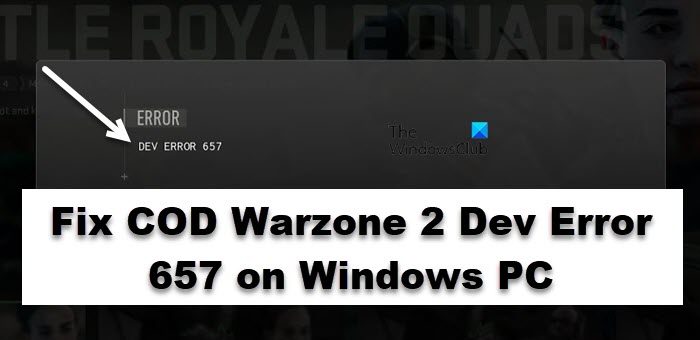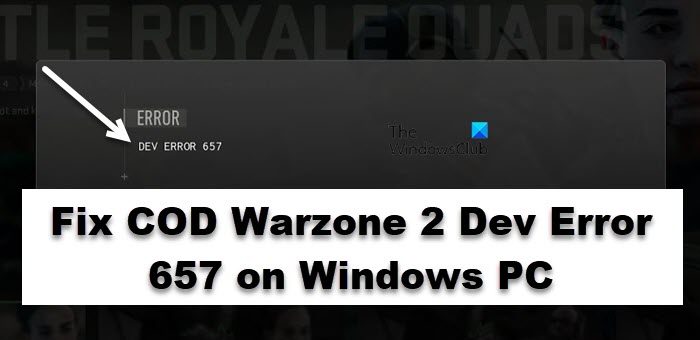COD Warzone 2 Dev Error 657 on Windows PC
If you see COD Warzone 2 Dev error code 657 on your PC, follow the solutions mentioned below: Let’s get started.
1] Restart your game
Glitches and technical issues are one of the basic reasons that can put a dent in your gaming experience. This seems to be causing the error in question, however, we can resolve the issue by restarting the game. Close your game properly, wait for some time, and relaunch the game again as this solves the glitch problem. Once done, play the game and see if the error is still popping up on your screen. If it does, reboot your system, but if it fails, move to the next solution.
2] Check your Internet connection
A demanding game like COD needs high Internet speed to run multiplayer and if it did not get that, it is going to show you error codes. In such cases, use Internet speed testers to see the Internet connection speed, if it’s slow, then restart your router to resolve the issue. Now, open the game and use its multiplayer, and see if the Internet is good or not. If it stays the same, contact your ISP.
3] Update COD Warzone 2
Games are generally updated automatically, however, they can be delayed when you are playing the game or the auto-update is stopped due to whatever reasons. If the game is outdated, it can stop you from playing with friends, and manually updating the game can simply fix the issue. If you are Steams users, launch Steam and head toward its Library. Now, Right-click on the game and then select Update. Wait for the Update to be downloaded and then launch the game. Battle.net players can update the game by clicking on it and then selecting the gear icon. Now, click on the Check for updates button, the update will be installed if there are any.
4] Check the game file status
The COD WARZONE 2 Dev error 657 pooping on your screen implies that there are glitches or game files related errors. We recommend you verify the integrity of game files to resolve the issues. To verify corrupted game files in Warzone via Steam, launch Steam and see the Library. Now, right-click on the game tag and then select Properties. Click on the Local Files tab, and select the Verify integrity of game files tab. If you are a Batlle.net user, launch Battle.net, click on COD: Warzone 2, and select the Gear icon available to the Play button. Now, click on the Scan and repair button. This process takes time to find the faulty files and then replace them. After the process is completed, launch COD and check if you can play the game without trouble.
5] Add the game through the Firewall
Antivirus software and Windows in-built firewalls can blocklist important games, detecting them as viruses. You can either disable your antivirus software or add the game through the firewall to resolve the issue. To do the same, follow the prescribed steps. Fingers crossed, you won’t see the error code again.
6] Delete the players’ folders
If none of the aforementioned solutions worked for you, we need to reset the player and other fragments of the game. This has worked for a lot of victims and will resolve the issue for you. To do the same, open File Explorer, go to Documents, and then open the game’s folder. Now, right-click on players and select Delete. Once you have deleted the folder, go to the fourth solution and repair the game files. Hopefully, you will be able to resolve this issue using the solutions mentioned in this article.
Why is my Warzone not opening on PC?
Warzone might not open on your computer if some of its files are missing or corrupted or if there are some missing Windows components required to run the game. We recommend you check out a detailed guide on what to do when COD Warzone is not opening on your computer. Read: Fix Dev Error 6456 in Call of Duty Modern Warfare.