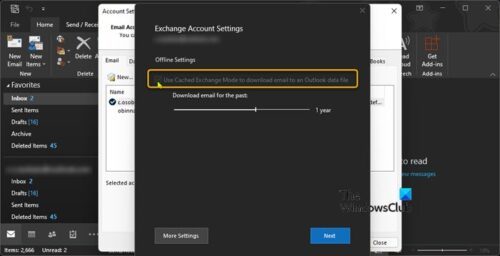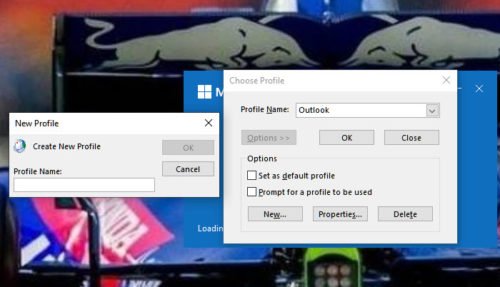When you encounter this issue, you’ll receive the full error message below along the following lines; Where the [email protected] placeholder represents your SMTP mail server address. You’ll encounter this issue because the Exchange server is configured to enable Offline Address Book download by using Public Folder distribution only.
Error 0x80070057, Outlook Offline Address Book won’t download
If the Offline Address Book won’t download in Outlook with the error code 0x80070057, you can try our recommended solutions below in no particular order and see if that helps to resolve the issue on your computer. Let’s take a look at the description of the process involved concerning each of the listed solutions.
1] Disable Exchange Cache Mode in Outlook client
You can begin troubleshooting to fix the Offline Address Book won’t download in Outlook with the error code 0x80070057 by disabling Exchange Cache Mode in the Outlook client installed on your PC. To disable Exchange Cache Mode in Outlook client, do the following:
Launch Outlook.Click File > Account Settings > Account Settings.Select the Exchange or Office 365 account that you want to download the .oab for.Click Change.Under Offline Settings, uncheck the Use Cached Exchange Mode to download email to an Outlook data file option.
See if the error is fixed. If not, try the next solution.
2] Configure Exchange server to download OAB using web-based distribution
This solution requires the Exchange server administrator to make sure that OAB can be downloaded by using web-based distribution, in addition to configuring the Autodiscover service correctly for the Exchange server organization. To check this configuration, do the following: Note: Outlook 2013 and later versions support only OAB version 4.
Open Exchange Management console.Navigate to Organization Configuration > Mailbox > Database Management.Choose the appropriate mailbox server.Click Properties > Client Settings.Navigate to Organization Configuration > Mailbox > Offline Address Book.Choose OAB > Properties > Distribution.
Try the next solution if web-based distribution is already enabled but the issue persists.
3] Configure Outlook desktop client with email settings for Outlook.com
This solution requires you to configure Outlook desktop client using Outlook for Web email settings. After the configuration, try downloading the Offline Outlook Address Book and see if the procedure completes without the error code in view. Otherwise try the next solution.
4] Create new Outlook profile
This solution requires you to manually create a new Outlook profile by following the instructions in the guide(s) on how to fix Microsoft Outlook crashes with Error Code 0xc0000005 or Error 0x8004010F, Outlook data file cannot be accessed.
5] Repair Outlook PST (data) files
Another viable solution you can try to fix the error in hand is to repair Outlook PST (data) files. If this task wasn’t helpful, you can reset or repair the Outlook app or you can uninstall Office (remove the OAB and OST files), reinstall Office suite and then set up & configure Outlook on your Windows 11/10 computer.
6] Run Microsoft Support and Recovery Assistant tool
This solution requires you to run the Microsoft Support and Recovery Assistant tool. Alternatively, you can use the command-line version of Microsoft SaRA tool on your Windows 11/10 computer. The tool can help you with Outlook if:
Outlook won’t startCan’t setup Office 365 email in OutlookOutlook keeps asking for passwordOutlook keeps “Trying to connect…” or gets “Disconnected”Shared mailboxes or shared calendars don’t workProblems with CalendarOutlook not responding, keeps crashing or has stopped workingOutlook can’t send, receive, or find the emailEmail in Outlook not syncing
Any of these solutions should work for you! Related post: Error 0x8007007A when downloading Offline Address Book in Outlook
How do I force an Offline Address Book to download?
To force an Offline Address Book to download, follow these steps: On the Tools menu, point to Send/Receive, and then click Download Address Book. In the Offline Address Book dialog box, make sure that the Download changes since last Send/Receive option is checked. Click OK.
Why does Outlook default to Offline Address Book?
Outlook defaults to Offline Address Book because the default configuration for an Outlook client is to use a feature called the Cached Exchange Mode. In Cached Exchange Mode, the default is to use the Offline Address Book (OAB) which normally is preferred because it is more responsive than the online version.