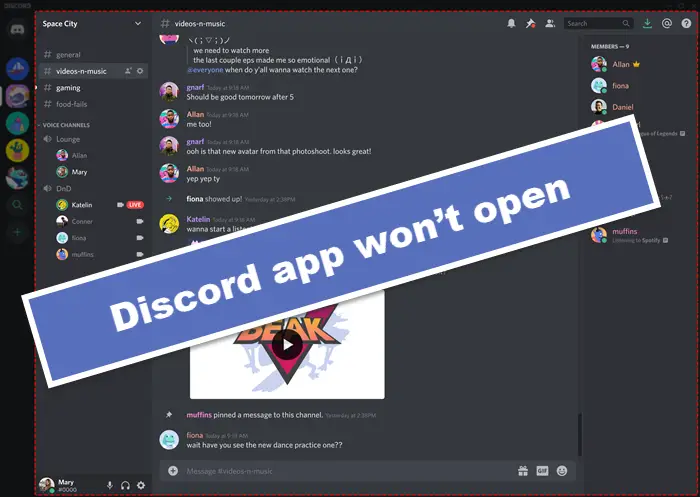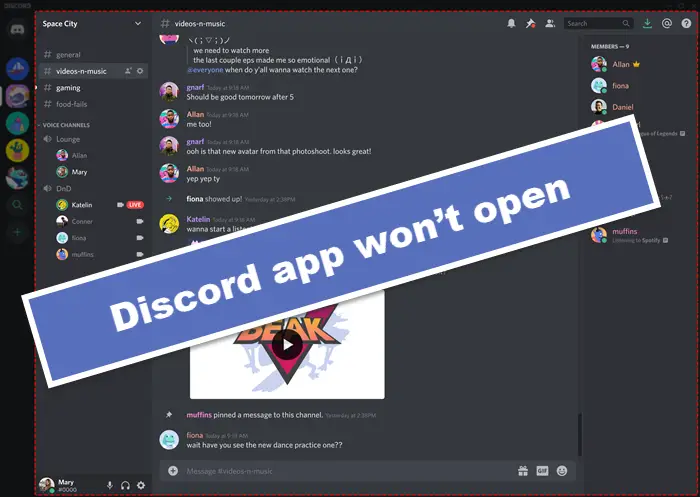Why is Discord stuck on starting?
Discord stuck on starting is most likely due to Discord files are corrupt, damaged, or missing. These files will certainly need to be restored before you can launch Discord again. When Discord appears to be running but gets stuck or won’t open despite seemingly running on your system, the best thing you can do is kill the process and try to restart Discord again.
Discord won’t open or Stuck on Connecting screen
If the Discord app won’t open, you can try our recommended solutions below in no particular order. One of them is sure to help you: Let’s take a look at the description of the process involved concerning each of the listed solutions.
1] Set Date/Time settings on PC to automatic
However strange it might sound, some affected PC gamers that were experiencing this Discord app won’t open issue, reported they were able to resolve this issue by changing the date/time settings to automatic on their Windows 10/11 computer. Do the following:
Press the Windows key + I to open Settings.Click Time & Language.Click Sound on the left pane.On the right pane, under the Current date and time section, toggle the button to On for Set the time automatically option.Exit Settings app.
Now, launch Discord app and see if the app opens normally. If not, try the next solution.
2] End Discord task in Task Manager
Here, you need to kill the discord.exe task in Task Manager – once done, relaunch the discord app and the app should work as it should. Otherwise, try the next solution.
3] Log into Discord via Web
This solution simply requires you to run the web version of Discord and sign in. This will most probably reset the account on the Discord app and it should start running normally.
4] Uninstall and reinstall Discord
This solution requires you to uninstall Discord app (preferably, use third-party software uninstaller), clear Discord AppData folder contents, reboot PC, and then download and reinstall the latest version of Discord app on your Windows 10/11 PC. To clear/delete Discord AppData folder contents, do the following:
Press Windows key + R to invoke the Run dialog.In the Run dialog box, type the environment variable below and hit Enter.
At the location, find (you may need to show hidden files/folders) the Discord folder.Right-click the folder and select Delete. Confirm any additional prompts.
5] Uninstall VPN client and/or remove Proxy server (if applicable)
This is a known fix – it requires that you try to uninstall your VPN software or remove any proxy server from your computer. If this didn’t resolve the issue at hand, you can try the next solution.
6] Flush DNS
If the DNS settings are corrupted, it can prevent certain applications from making contact with the internet. In this case, you can flush the DNS.
7] Disable Adblockers
If you have link blockers active on your Windows 10/11 computer, you may experience this issue. In this case, you can disable any Adblocker you have running on your system.
8] Run Discord with Admin privilege
This solution requires you to run Discord app with admin privilege. If your Discord installation is located on the system drive, it might require some additional admin permissions of the computer to execute some functions on the storage device.
9] Install Discord PTB (Public Test Beta) version/build
If at this point you’re still having issues opening the Discord app, you can download and install the Discord PTB build/version. After the installation, once you open the PTB Version it should update and everything from there is just like using normal Discord – simply login into your account and check if the issue still persists for you.
10] Run SFC scan
This solution requires you to run an SFC scan and see if that helps.
11] Open Discord app in Clean Boot state
Clean Boot is an environment on Windows 11/10 where only basic and essential services run and there is no issue being triggered by third party applications or additional built-in features. This solution requires you to perform a Clean Boot and then try opening the Discord app.
How do you fix a Discord blank screen?
The most common triggers behind the blank screen problem on Discord include incompatibilities with certain versions of the Windows OS, corrupted cache, Hardware Acceleration, background applications, Proxies/VPNs, AdBlocker, Date/Time issues on PC. In addition to trying the solutions below, you can disable Hardware Acceleration too. Any of these solutions should work for you!