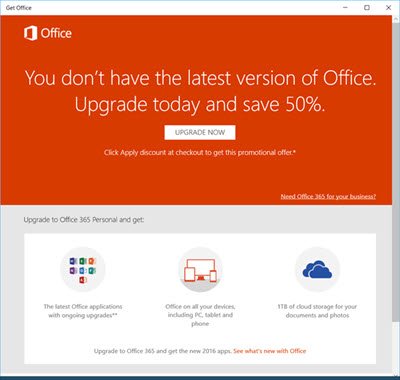Whenever you use your PC, you will get a notification from the “Get Office” app. This has been made as default in Windows 10. The problem doesn’t end here. “Get Office”, makes use of the Action Center to display the notification message frequently which is quite annoying for the users. If this irritates you, you can disable and remove Get Office notification in Windows 10. This is how you can do it.
Disable Get Office notifications in Windows 11/10
The best option you can adopt here to stop Get Office app from displaying the notification is by disabling it. Please note that by disabling the app you are actually not removing the app from the system, it is just you won’t see the notification messages again in the future. So, here are the steps you need to follow: Open Start menu and click on Settings. Select System settings in the Settings page. Under Notifications and action settings search for Get Office app and move its slider to the Off position. This will turn off the notifications.
Uninstall or Remove Get Office app completely from Windows 11/10
If you think disabling the Get Office app notification is not the best approach and you want to remove the Get Office app completely from the system, then you have to follow a lengthy procedure for this. Uninstalling the Get Office app from the system is not as simple as it seems to be. “Uninstall” will not solve the issue, as after uninstalling it will automatically install itself after a restart. So to completely remove the app from the system you have to run a command in PowerShell in order to remove the app package in the system so that it doesn’t automatically install itself again after the uninstall. Here are the steps you need to follow: First of all, uninstall the application from the system, by going into the Start Menu, right-clicking on the app, and then selecting Uninstall.
Then type “PowerShell” in the search bar and then from the search result select “Windows PowerShell” and choose “Run As Administrator” Copy the following command and paste it into the console and hit Enter: Restart your PC You will have successfully uninstalled the app.
How do I turn off Get Office notifications in Windows 11/10?
There are two ways to get rid of the Get Office notifications in Windows 11 and Windows 10 computers, and both methods lead to the same thing. You need to uninstall the Get Office app from your computer. For that, you can use Windows Settings or Windows PowerShell. As it comes with the Windows installation, you can remove the app with the help of Windows PowerShell.
How do I turn off Microsoft Office notifications?
To turn off Microsoft Office notifications in Windows 11/10 PC, you need to use the Windows Settings. Go to System > Notifications. Click on Word, Excel, or any other Office applications and toggle the Notifications button. Following that, you won’t get any notification from the corresponding app. There is another easier way, though … simply use our freeware 10AppsManager to uninstall the Get Office and other apps in a click! TIP: Learn how to completely remove and turn off all Ads in Windows.