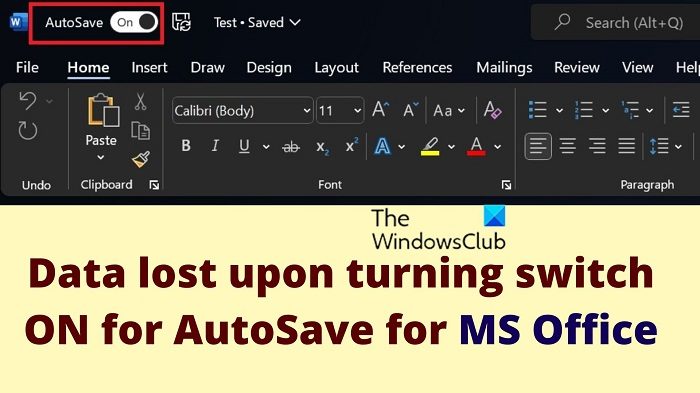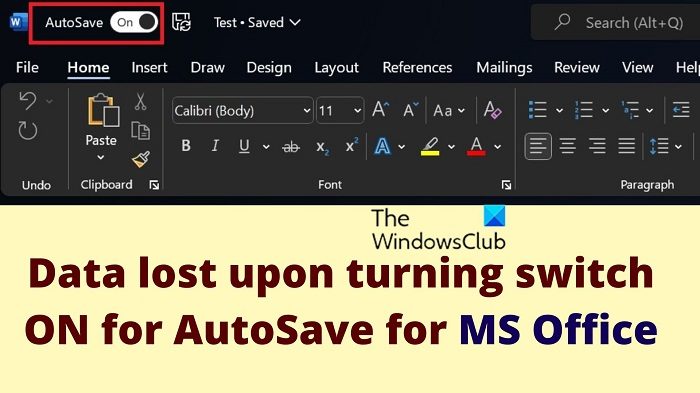Data lost upon turning switch ON for AutoSave for MS Office
One of the reasons is that files associated with MS Excel, MS Word, and MS PowerPoint are counted as documents. These documents are saved in the Documents folder on OneDrive, however, when you save them locally, you decide the location individually.
Auto-save causing loss of data on files saved
Take this example. You create a MS Word document. Then you go to Save as and save it on the Desktop as the location. Thereafter, you notice that you must keep clicking on Save again and again to make sure you don’t lose changes. Thus, you turn the switch ON for AutoSave. This is where the problem starts. Now, the following will happen.
The option to Save the document is not present and all you see is Save a copy. This is all the while when your document is still at the original location.If you close the document, you will not get the prompt asking you to save the changes. In this case, you will automatically believe that changes have been saved. However, upon opening the file, the changes would not show. Thus, your data seems to be lost.
AutoSave is an option associated with OneDrive and not local storage. Now, by default OneDrive manages three folders namely: But no matter what the default location of your MS Word, Excel or PowerPoint file was, it will be stored in the Documents folder on OneDrive. This could be different from the local Documents folder on your computer if OneDrive is not synced to your system. Thus, you might not find the changes on the original location or the local Documents folder.
How to resolve this issue?
If you have already used the AutoSave option for your document, you can access the document from the OneDrive folder on your computer. Go to the Documents folder inside the OneDrive folder. You will find your changed document there. This means the changes were never lost. They were only stored at a different location. Another way of find your document is to click on File > Open > Recent. Check the documents in the Recent section.
How to prevent this issue?
If you don’t want to face the same problem in future, here’s what you can do. After turning the switch ON for AutoSave, your document will be saved in OneDrive so no need to worry. But you can also click on the Save symbol next to AutoSave to save it locally at the same location. This is while you will not notice the Save option in the File menu. Alternatively, you can press CTRL+S to save the document at the local location.
Can I recover an MS Office document I didn’t save?
It depends! Check recent files to know if the document was created at the first place or not. If yes, then open the document and go to File » Info » Version History. Check the latest version and if you have sufficient data, you can restore the same.
Does Microsoft Word AutoSave every 10 minutes?
Yes, Microsoft Word automatically saves documents every 10 minutes. However, don’t rely on this. It is advisable to hit the Save button to make sure you don’t lose the document. Alternatively, you can use the AutoSave feature on the document.