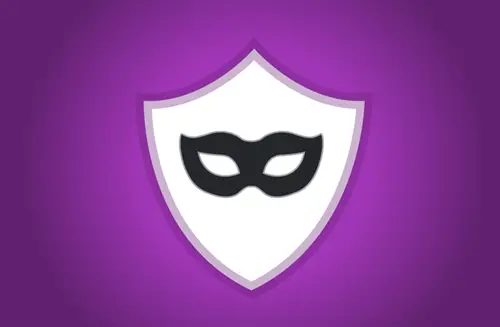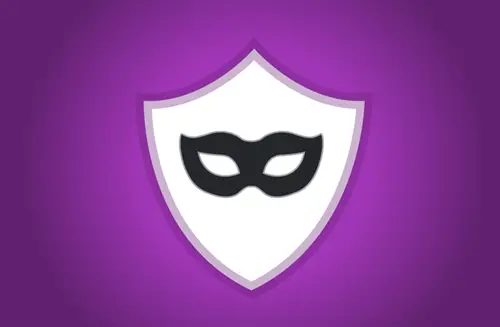Create a shortcut to open Edge in InPrivate mode
Every browser is designed to store tidbits of information in the form of browser history, searches, cookies, passwords, etc. It makes the job of an Internet user easier as he doesn’t have to enter the website address manually, every time he visits the website. However, it may slow down the speed of the browser affecting the browsing experience. As a remedial measure, you can try opening the browser directly in InPrivate Mode. To create a quick shortcut to open Edge in InPrivate Mode: Let’s cover the steps in a bit of detail. On your Windows Desktop, right-click in an empty space of the screen. From the list of options displayed in the Context menu, select New > Shortcut. Next, in the Create Shortcut target box, add the path to the msedge.exe file followed by the -inprivate argument. If you are running a 32-bit Windows version, use this
Similarly, if you are running a 64-bit Windows version, use this path – Click on the desktop shortcut and Edge browser will launch in the InPrivate browsing mode. Hope it helps! Related reads:
Create a shortcut to open Firefox in Private Browsing ModeCreate a shortcut to open Google Chrome browser in Incognito Mode.