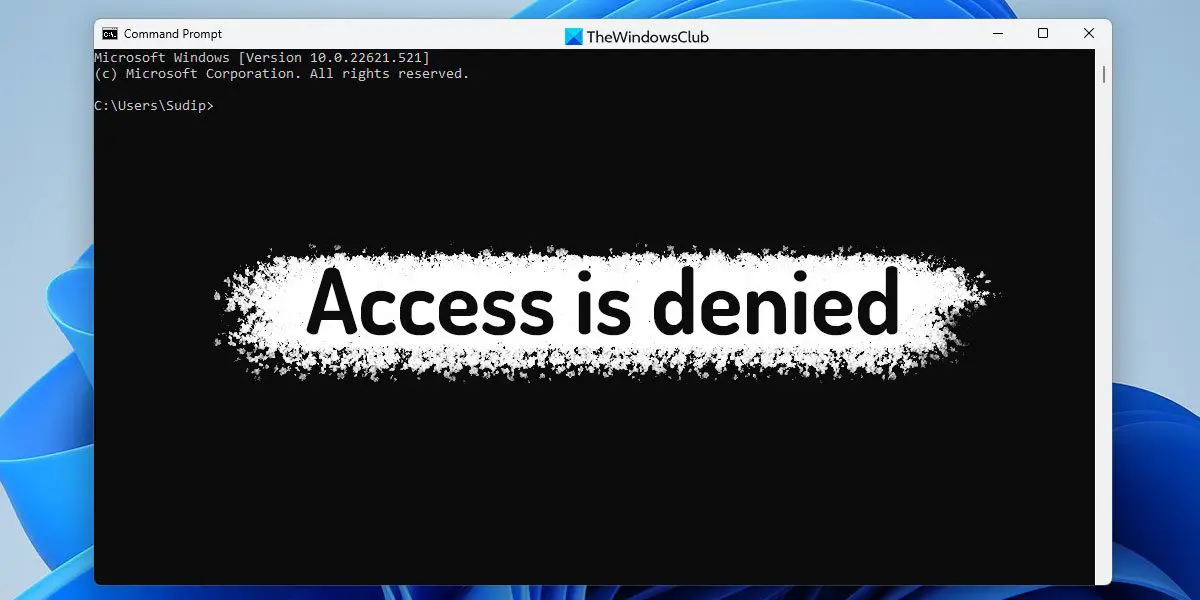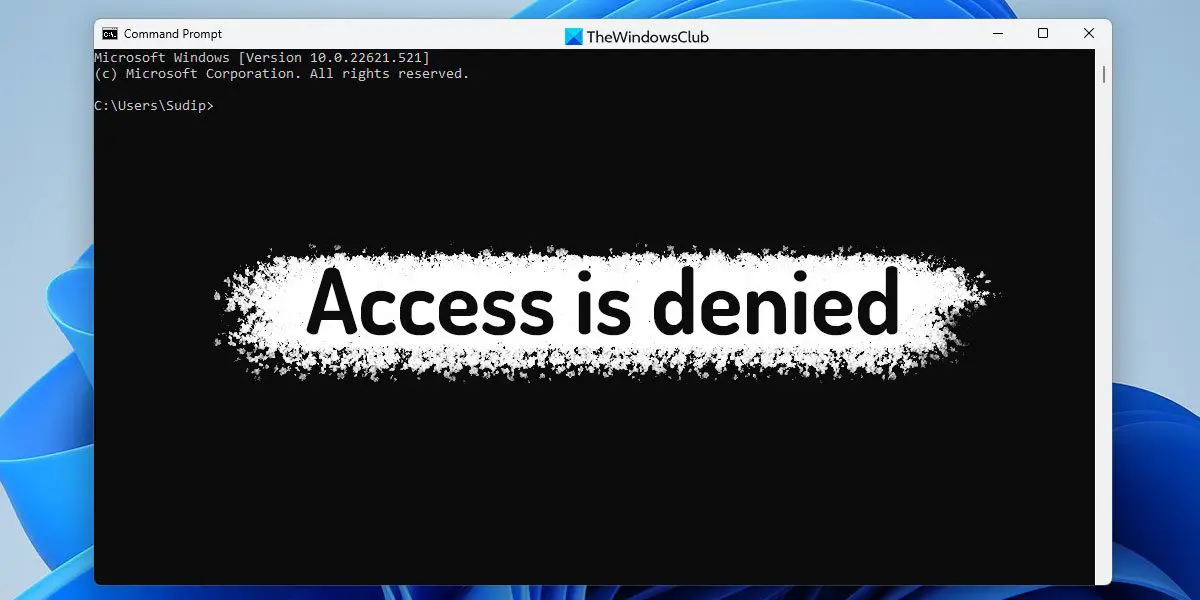Command Prompt Access denied to Administrator in Windows 11/10
To fix Access is denied error to Administrator in Command Prompt in Windows 11/10, follow these suggestions: To learn more about these solutions, continue reading.
1] Use in-built Administrator account
It is probably the first thing you need to do when you get the aforementioned error while opening the Command Prompt on your computer. At times, system administrators block various tools, including Command Prompt. If so, you need to have an administrator account to get on to Command Prompt. The best thing is that you can enable or disable the in-built Administrator account using Command Prompt instance in Terminal. However, if you already have the account enabled, you can use it instantly. On the other hand, you can follow this guide to enable and use in-built Administrator account.
2] Verify Group Policy settings
There is a Group Policy setting that allows or blocks users from opening the Command Prompt on their computers. If you have turned this setting on by mistake, you cannot access Command Prompt. Therefore, follow this guide to verify the Group Policy setting:
Press Win+R to open the Run prompt.Type gpedit.msc and hit the Enter button.Go to this path: User Configuration > Administrative Templates > SystemDouble-click on the Prevent access to the command prompt setting.Choose the Not Configured option.Click the OK button.
After that, check if you can open Command Prompt or not.
3] Check Registry values
The same aforementioned setting can be enabled or disabled using Registry Editor as well. Follow the following steps to disable the Registry setting and open Command Prompt:
Search for regedit in the Taskbar search box.Click on the individual search result.Click the Yes option in the UAC prompt.Go to this path: HKEY_CURRENT_USER\Software\Policies\Microsoft\Windows\SystemRight-click on the DisableCMD REG_DWORD value.Select the Delete option.Click on the Yes button.Close all windows and restart your computer.
Next, you will be able to open Command Prompt without any errors. Read: Enable or Disable Command Prompt using Group Policy or Registry
4] Disable UAC
User Account Control, or UAC offers various levels of permissions while opening certain apps, including Command Prompt. As you are getting the Access Denied error, you can try disabling the UAC and check if it resolves the issue for you or not. You can follow this guide to disable UAC on Windows 11/10.
5] Scan for adware and malware
There could be times when adware or malware can prevent users from opening various apps. No matter whether it is a third-party app or an in-built utility, they can block you from opening the app on your PC. Therefore, you can install an adware removal tool and antivirus and scan your PC.
6] Use Terminal
It is probably the last thing you can do to bypass the error and get things done immediately. As Terminal allows users to use Command Prompt as well as Windows PowerShell, you can take advantage of that. To open the Terminal, you can press Win+X and click on the Terminal option. Read: Command Prompt is not working or opening
How do I fix permission is denied in CMD?
If you get Permission is denied, or Access is denied error while opening the Command Prompt, you can go through the aforementioned solutions. First, you need to check for the permissions. Next, you can verify the Group Policy settings, Registry values, etc. Finally, if nothing works, you can use the Terminal app.
How do I fix Access Denied folder in Windows 11?
If you get Access is denied while opening a folder in Windows 11, you need to check for permission first. If your user account doesn’t have the correct permission to access a certain folder, you need to obtain it first. However, you can also use the hidden Administrator account as well. Read: Can’t run Command Prompt as an administrator in Windows.